Magento is a great ecommerce platform, WordPress a great content management system, so how do you integrate the two?
Online seller of Art Deco Prints LoveThyWall.com needed more control over their homepage than the default Magento cms blocks could offer, so the decision was taken to move Magento from the root to a subfolder (/shop). WordPress was then installed in further subfolder (/news) to control the homepage and blog posts.
So this is what I did to integrate Magento & WordPress.
Step 1 – Copy the Magento files
Find all the Magento files in the root, including index.php and .htaccess. Copy these and paste them into a new subfolder. We created /shop.
Step 2 – Change Magento’s Base URL to a subfolder
Login into your Magento admin and change the site’s URLs to point to the new files.
Unsecure >Base URL
> System > Configuration > Web > Unsecure >Base URL
We changed this to http://www.lovethywall.com/shop/
Secure >Base URL
> System > Configuration > Web > Secure >Base URL
We changed this to https://www.lovethywall.com/shop/
This should update the database. Refresh the cache, reindex and see if the new subfolder path has now been picked up in the frontend.
Step 3 – Update your .htaccess to look for Magento in a subfolder
Find your .htaccess file in your /shop subfolder. Look for the following comment, and add the below.
############################################
## you can put here your magento root folder
## path relative to web root
RewriteBase /shop/
Step 4 – Install WordPress
To keep the site architecture clean, we installed WordPress in its own subfolder, /news.
Step 5 – Setup WordPress at the root
For WordPress to control the homepage, you need to go to your WordPress admin and modify the URL values there.
WordPress Address (URL)
Settings > General > WordPress Address (URL)
Change this your subfolder address;
Site Address (URL)
Settings > General > Site Address (URL)
Change this your root;
Step 6 – Call WordPress from index.php
In your root index.php you need to point to your WordPress files installed in the /news subfolder.
/*
* Tells WordPress to load the WordPress theme and output it.
*/
define(‘WP_USE_THEMES’, true);
/* Loads the WordPress Environment and Template */
require( dirname( __FILE__ ) . ‘/news/wp-blog-header.php’ );
Step 7 – Modify your .htaccess files
Magento and WordPress both use specific rewrite conditions in your .htaccess files, that will cause 500 and 404 errors if not properly setup. A common issue is WordPress controlling your Magento /shop pages and showing a WP 404 page.
/shop .htaccess
/shop .htaccess has the original Magento file pointing to the subfolder with;
RewriteBase /shop/
root .htaccess
The root .htaccess has some index setup code and the WordPress rewrite code;
#prevent directory browsing — for security
IndexIgnore */*
IndexIgnore *.gif *.jpg
# default index file
DirectoryIndex index.php
# BEGIN WordPress
<IfModule mod_rewrite.c>
RewriteEngine On
RewriteBase /
RewriteCond %{REQUEST_FILENAME} !-f
RewriteCond %{REQUEST_FILENAME} !-d
RewriteRule . /index.php [L]
</IfModule>
# END WordPress
/news .htaccess
and /news .htaccess is blank.
Now check that you can access both your /shop product pages and your WordPress home and blog post pages.
Step 8 – Delete your old Magento files
With your Magento install now working in a subdomain, you can now delete your old Magento files in the root. Again test, everything in the frontend to make sure no links point to the old setup.

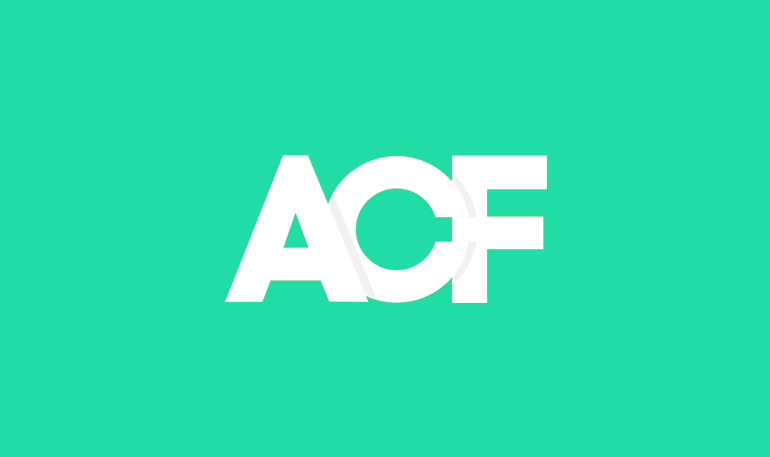
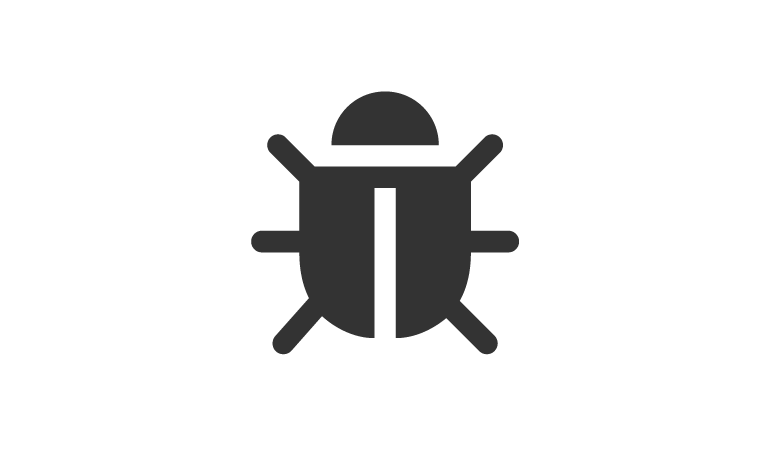

Why doesn’t the homepage Basket show items in it when the /shop Basket does?
I found your post looking for the answer to my question “wordpress under magento or magento under wordpress” …
I currently have a site under wordpress under magento using the Fishpig Magento Extension.
Hi Brian,
Check this link regarding basket items, it’s to do with the sessions on your website:
http://www.tjcafferkey.me/magento/integrating-a-magento-shop-onto-your-wordpress-website/
Cheers.